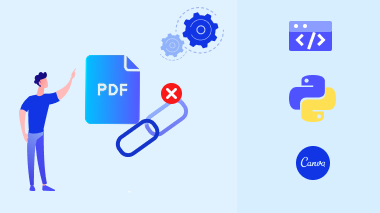When exporting PDFs from popular tools like Canva, Visme, or Adobe Express, you might notice unwanted hyperlinks embedded in your file—links you never added. This happens due to templates, credits, or auto-generated references.
In this blog, you’ll learn how to remove unwanted links in PDFs, especially those that appear when exporting from Canva or other AI tools. Plus, we’ll show how to host the cleaned PDF online to improve your website’s SEO and content strategy.
Why Are There Unwanted Links in My Canva or Visme PDF?
Many users notice that when they export a PDF from Canva, it sometimes includes random or invisible links (like links to Canva templates, authors, or assets). These aren’t always easy to find visually—but they exist in the annotation layer of the PDF file.
Common issues include:
- Hyperlinks on blank areas or image boxes
- Links to template sources or third-party websites
- Hidden “credit” links added by design platforms
These links can affect:
- User experience
- Branding
- Document professionalism
- Data privacy or leakage
Python Script to Remove Unwanted Hyperlinks in PDF
This simple Python script using PyPDF2 removes all link annotations from a PDF. This is especially useful if you export a design from Canva or Adobe Express and want a clean version with no clickable links.
import PyPDF2
from PyPDF2.generic import NameObject, ArrayObject
def remove_hyperlinks(input_pdf, output_pdf):
reader = PyPDF2.PdfReader(input_pdf)
writer = PyPDF2.PdfWriter()
for page_num in range(len(reader.pages)):
page = reader.pages[page_num]
if "/Annots" in page:
annots = page[NameObject("/Annots")]
new_annots = []
for annot in annots:
obj = annot.get_object()
if "/A" not in obj:
new_annots.append(annot)
page[NameObject("/Annots")] = ArrayObject(new_annots)
writer.add_page(page)
with open(output_pdf, "wb") as f:
writer.write(f)
# Example usage
input_pdf = "input.pdf"
output_pdf = "output-no-links.pdf"
remove_hyperlinks(input_pdf, output_pdf)
Real-World Use Cases
- Remove unwanted links in PDFs exported from Canva
- Clean brochures or eBooks from auto-inserted hyperlinks
- Sanitize official documents before sharing or printing
- Use for pitch decks, reports, resumes, or client presentations
Share PDFs Publicly with AI Tools (And Boost SEO)
Once you clean your PDF, don’t just email it. Instead, host it online using tools that offer public sharing and link tracking. This improves search engine visibility, downloadability, and allows content indexing.
Canva (https://canva.com)
Canva allows you to generate and share a random link to your PDF file directly. This link is publicly viewable, and with the right keywords in the title, Google may index it.
SEO Tip: Always rename your Canva PDF file with relevant keywords (like
cleaned-marketing-brochure.pdforremove-hyperlinks-in-canva-pdf.pdf).
Adobe Express (https://express.adobe.com)
Adobe Express lets you create and download beautiful PDF designs. You can host or embed them for users, and add CTA buttons or lead forms for tracking.
Visme (https://www.visme.co)
Visme provides shareable analytics-enabled PDF links. Great for:
- Gated content (lead generation)
- Landing page embeds
- Public or private sharing with link-level control
How PDF Sharing Helps Your SEO
| Strategy | SEO Benefit |
|---|---|
Optimized file names (e.g., remove-links-in-PDF.pdf) |
Shows in Google file search |
| Hosting on shareable platforms | Crawling & backlink potential |
| Embedded PDFs in blog posts | Increases dwell time |
| Shared resource download links | Generates traffic from PDFs |
Ideal Audience
- Marketers and bloggers
- HR departments
- Designers using Canva, Adobe, or Visme
- Web agencies offering document automation
- Anyone needing to remove unwanted links in PDFs before sharing
Final Thoughts
PDFs exported from Canva and other AI design platforms may contain random hyperlinks or credits that you didn’t intend. Using Python and PyPDF2, you can easily remove all hyperlinks from your PDF—ensuring your documents are clean, professional, and secure.
Pair this with AI tools like Canva, Adobe Express, or Visme to generate public URLs and improve content reach. The combination helps you control your document’s quality while enhancing your SEO efforts.